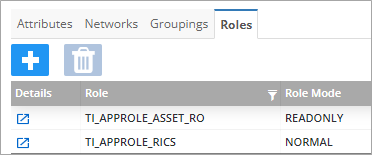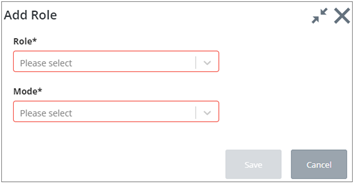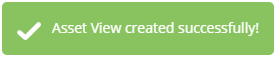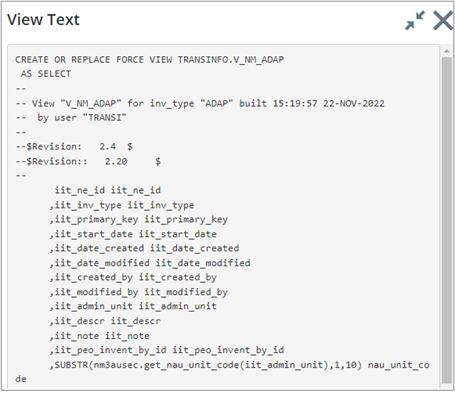Asset Type Roles Tab
The Asset Type Roles tab lists the user roles that are defined for the Asset type, and the mode of access for each role.
The Roles selected for the asset type must have already been set up for them to be selected here.
To add a role to an Asset Type, click the
Roles tab and then click the plus
 button on the tab. An
Add Role dialog opens.
button on the tab. An
Add Role dialog opens.
Select a role from the Role dropdown.
Select a Mode. You can select either Normal or ReadOnly access. When finished, click Save.
To edit a role, click the
Details button
 beside the role. An
Edit Role dialog opens. Click the Role or Mode
dropdowns and select from the list.
beside the role. An
Edit Role dialog opens. Click the Role or Mode
dropdowns and select from the list.
Creating Asset Views
To create the Asset view, press the Create Asset View button at the top of the Asset Types page. An information dialog box is displayed at the bottom right of the screen to indicate the View has been successfully created.
Display Asset View Text
To view the SQL*Plus statement used to create the view for this Asset Type press the Display View Text button at the top of the Asset Types page.
Asset Views can be used to 'filter' only the required information from very large table thus enhancing system performance. The Asset Views are used in some reporting facilities and could also be used when creating a GIS theme to display Asset Items of this type. The use of Database Views is totally transparent to the user.